Thousands of people a day are using Booko to find the best price for their books and that’s just here in Australia not even counting the other 22 countries we are in. One group that uses Booko more than ever are students. Whether they are at school, University, studying for professional development or hobbyists, textbooks are always popular. The beauty of Booko is that textbooks can be sourced either new or second-hand as cheaply as possible. Here are a few of the best ways to use Booko to make sure you can source everything on your reading list as cheaply and quickly as possible.
Step One: Create an account
We treat data very seriously at Booko and want to give you ultimate control of all of your data too. Creating an account allows you to make wish lists, set price alerts and view your search history along with deleting said history, and disabling Booko from keeping track of your history altogether. Just so you know, we don’t actually use your history for anything at all; it’s housed just for your entertainment and reading pleasure.
Click on the ‘sign in’ button at the top of the page and follow the prompts to enter your name, email address and password. If you already have an account, welcome back, just pop in your password and proceed to the next step.
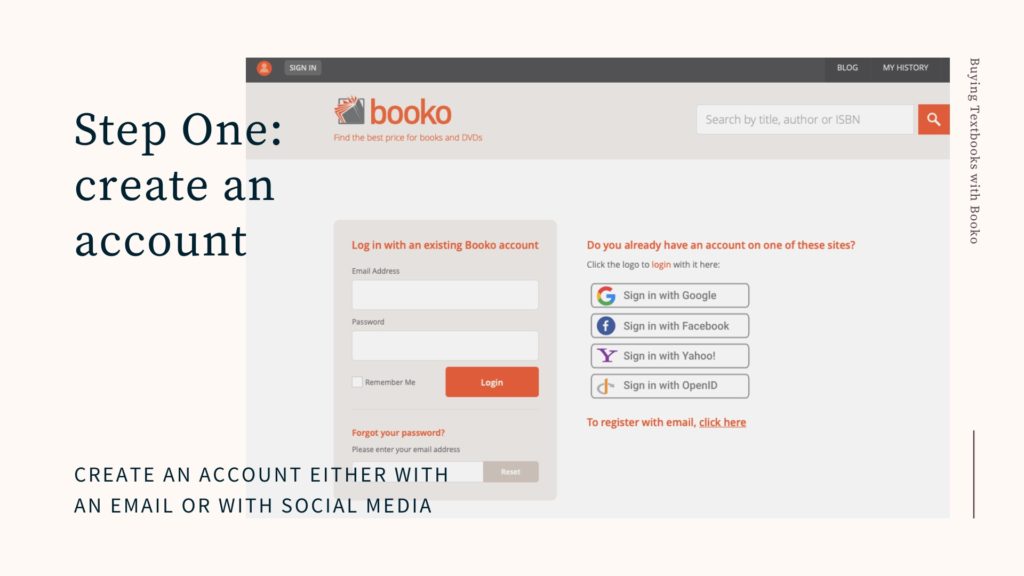
Step Two: Make a List
Once you have a Booko account, you can set up lists to keep track of textbooks on your required reading list or lists.
Want to know how much all of the books on your reading list will cost? Booko will take your list, find the shop that sells the whole lot for the best price and calculate shipping for the entire list.
What’s best is you can have multiple lists which is great if you like keeping your subjects and classes seperate. The list feature allows you to check the prices for used books as well as new, if you wish.
To add a textbook to your list, simply search up your book by entering either the ISBN or the title of the book into the search bar and when the search populates click the little orange box ‘Add to a list’. (Please note that searching by ISBN is the best way to ensure you have the edition your lecturer wants, and you should always check before finalising the purchase that the edition in your shopping cart is the correct one.)
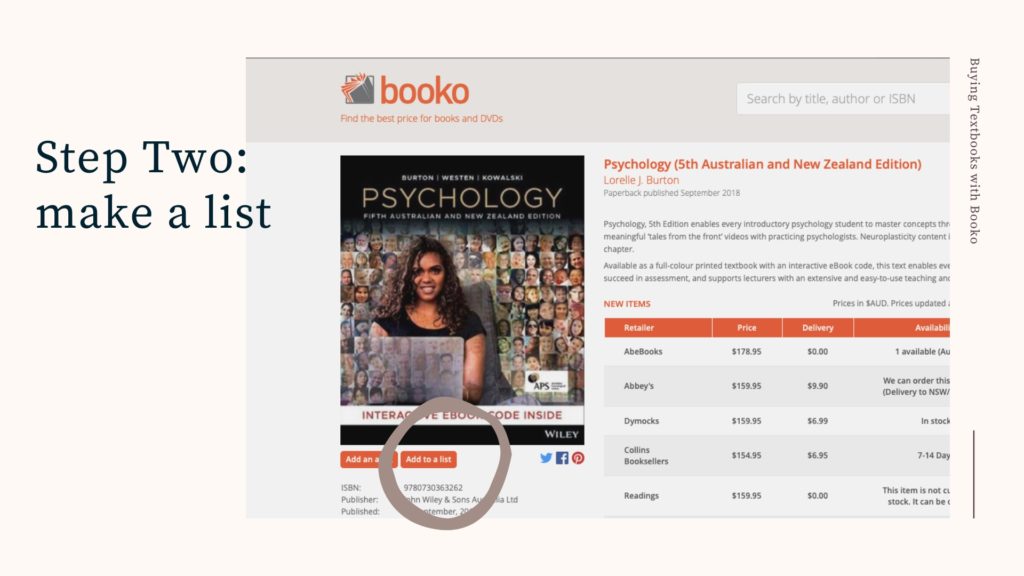
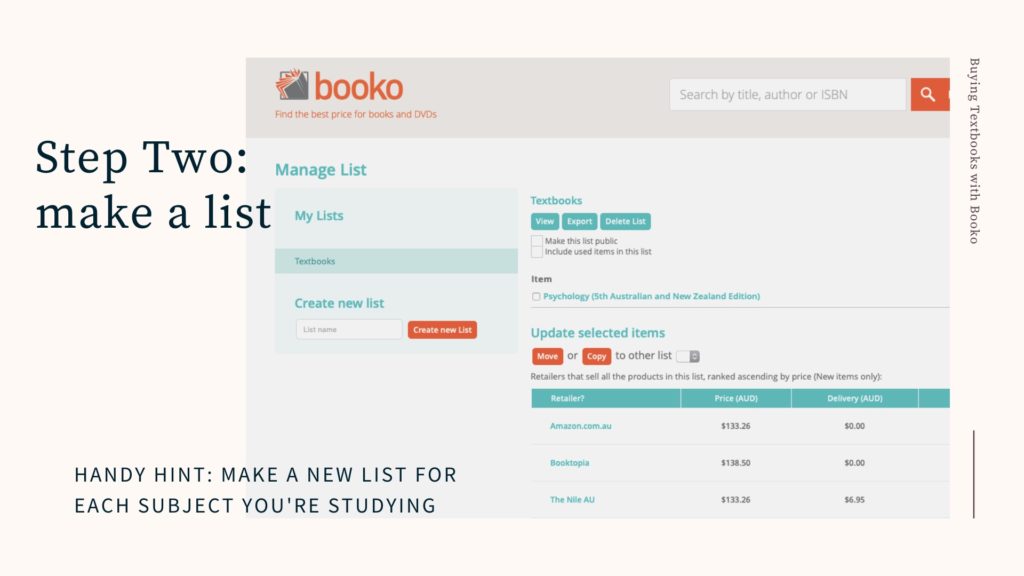
Step Three: Set Price Alerts
Booko has a price alert feature (which is a super handy set-and-forget tool) that emails you as soon as the price of a book falls below the current price, or a price specified by you.
To set an alert, you need to be logged into your account (because we need to know which email to send the notifications to). Just click the ‘Add an Alert’ button directly below the book’s cover image on the left side of the page. Nominate a price you are happy to pay, type in your email and the Alert is set. Now all you need to do is wait for the Good News email!
The Booko alert function is really handy when you have a little extra time up your sleeve (like buying textbooks for courses next semester). You can have multiple alerts on each book too.
You can also specify a separate price alert for new and used books. This function is loved by many of the students that use Booko – because let’s be honest, not all courses ask for a brand new textbook… nor do they need one. Academic textbooks can be breathtakingly expensive – a single title can be over a hundred dollars, so imagine how much your entire reading list will cost! Booko is great for searching for specialist or academic texts. All you need to do is type a book’s ISBN into the main search box (this ensures you are searching for the correct edition) and away you go. Booko can find most books, whether they are e-Books, Reference books, Fiction or Non-Fiction. And since Booko can locate used copies, you may be able to save even more by buying second-hand!
To set a price alert for a textbook, simply search up your book by entering either the ISBN or the title of the book into the search bar and when the search populates click the little orange box ‘Add an alert’.
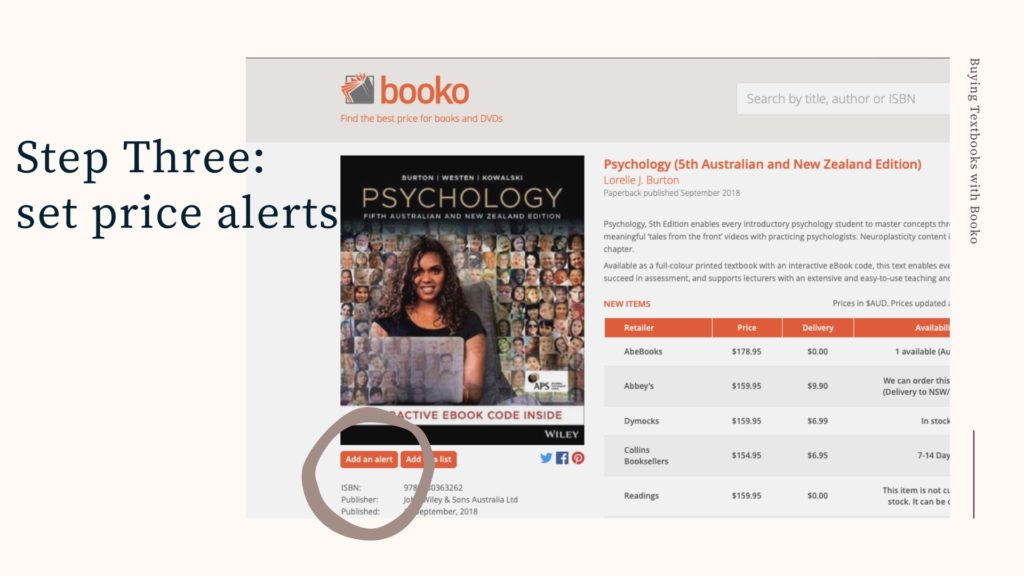
Once the ‘Add an alert’ button is pressed, a box will appear asking for you to enter a price for a new and a used version of the book. Enter the price you would like to pay for either and click ‘Add’. The alert will be created and and email will be sent to you when the book has been sourced at the prices you have set.
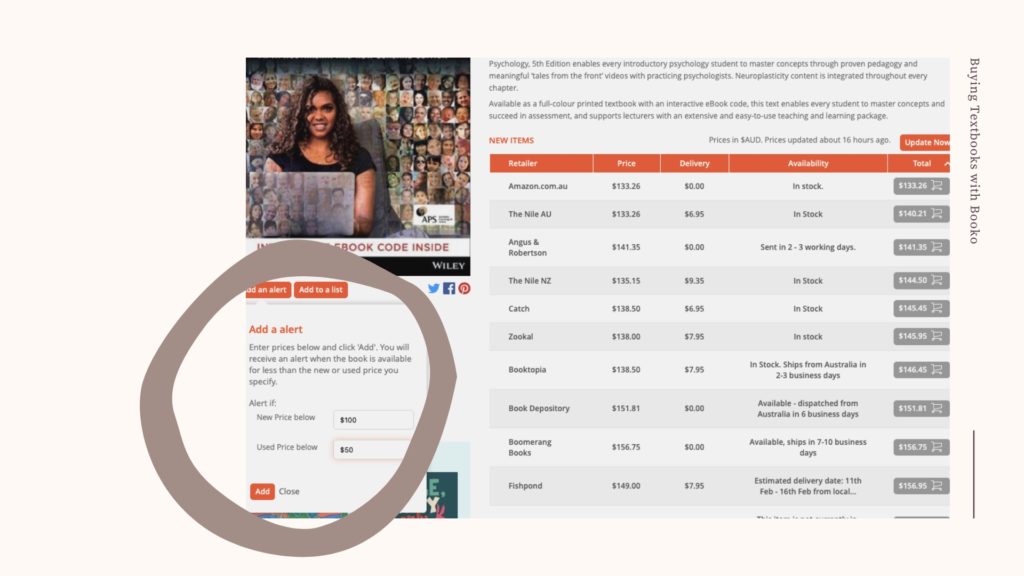
Step Four: Create shop filters
Have some shops you’re not a fan of? Now you can filter them out of Booko’s price table and remove them from triggering your alerts. Simply edit them at the filters page.
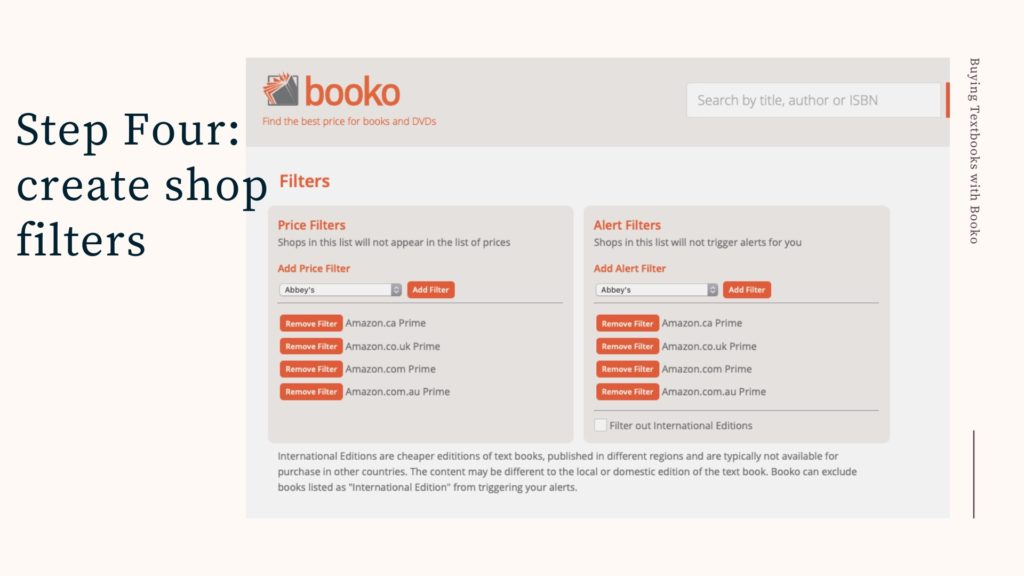
Finally, shopping clever means being one step ahead. Did you know we now have a newsletter? It’s super low volume and we don’t email you every week, or even every month, just when we have something exciting to share. We’d love you to subscribe (oh, and you can unsubscribe at any time – it’s okay we won’t bug you or make you feel guilty, we know inboxes can get a little overwhelming).
Be sure to follow us on Facebook, Pinterest and Instagram.
Enjoy!
