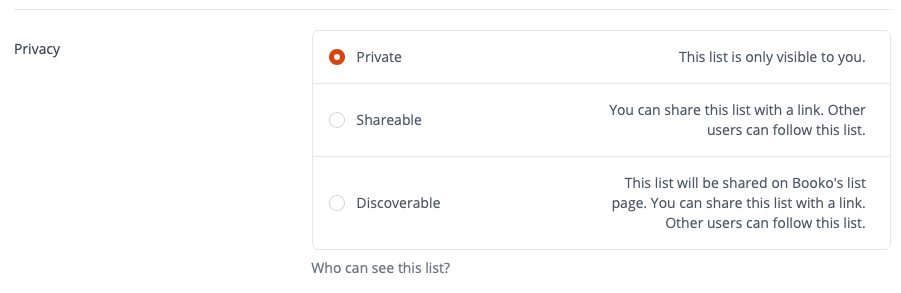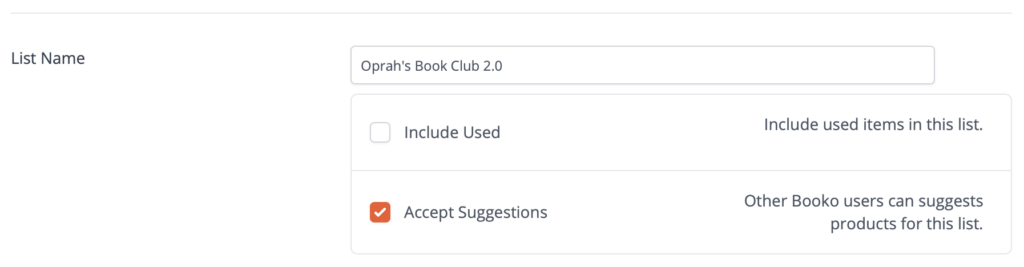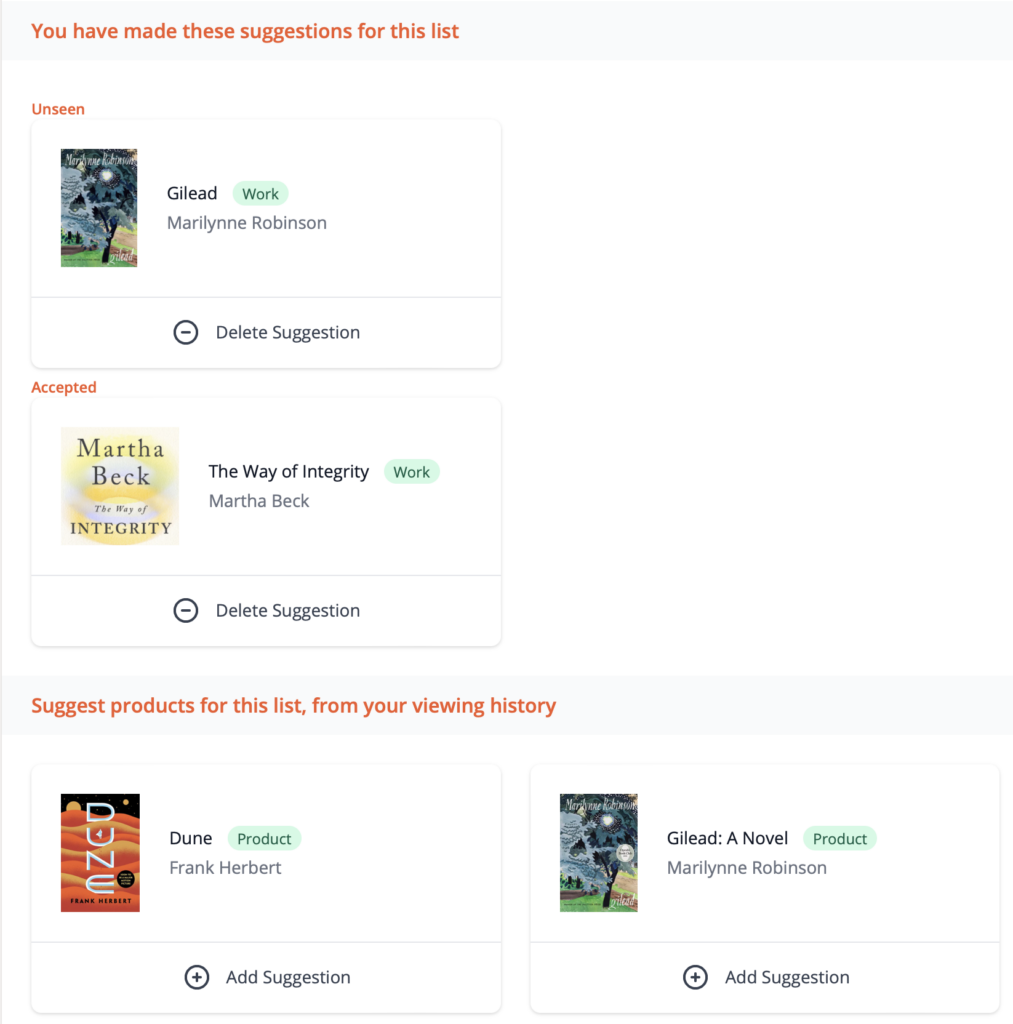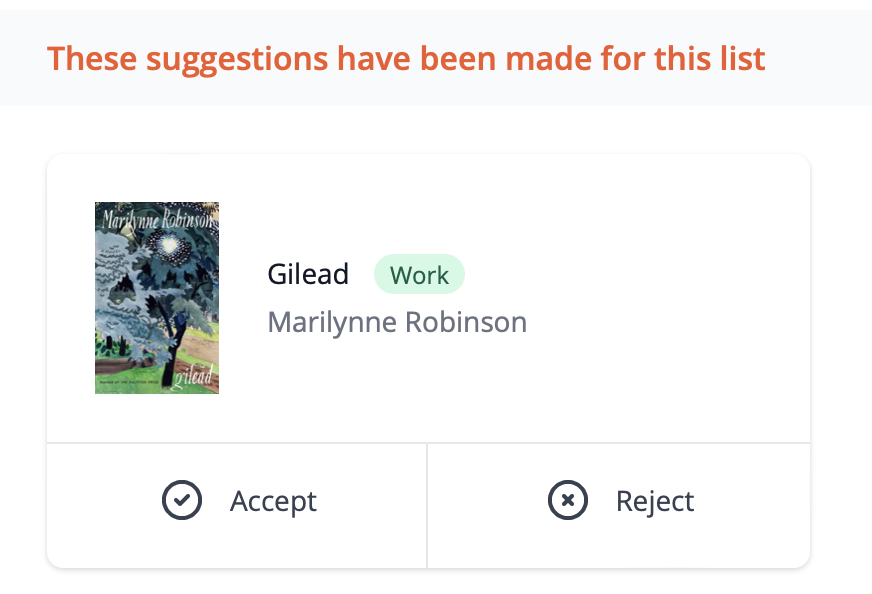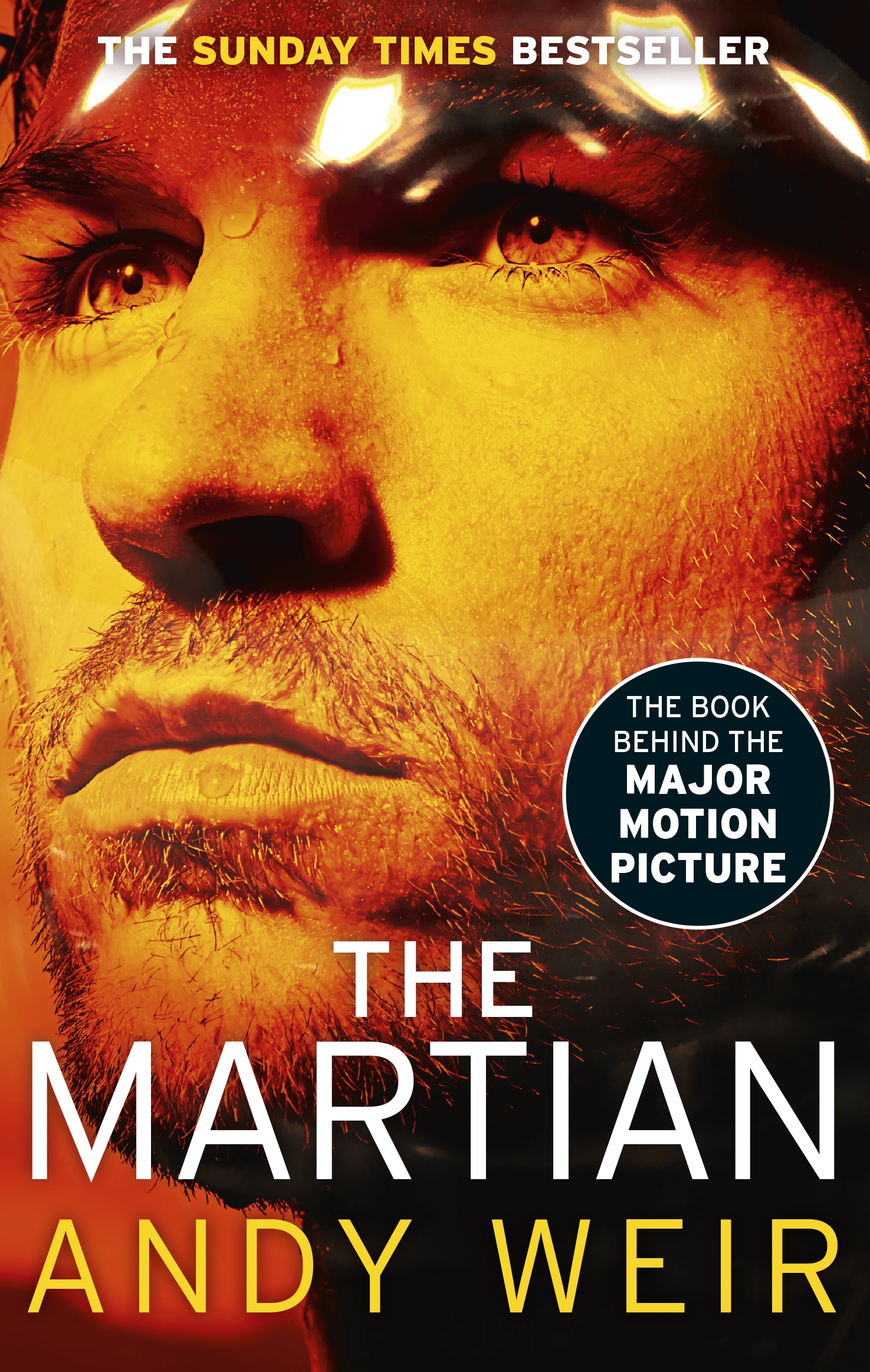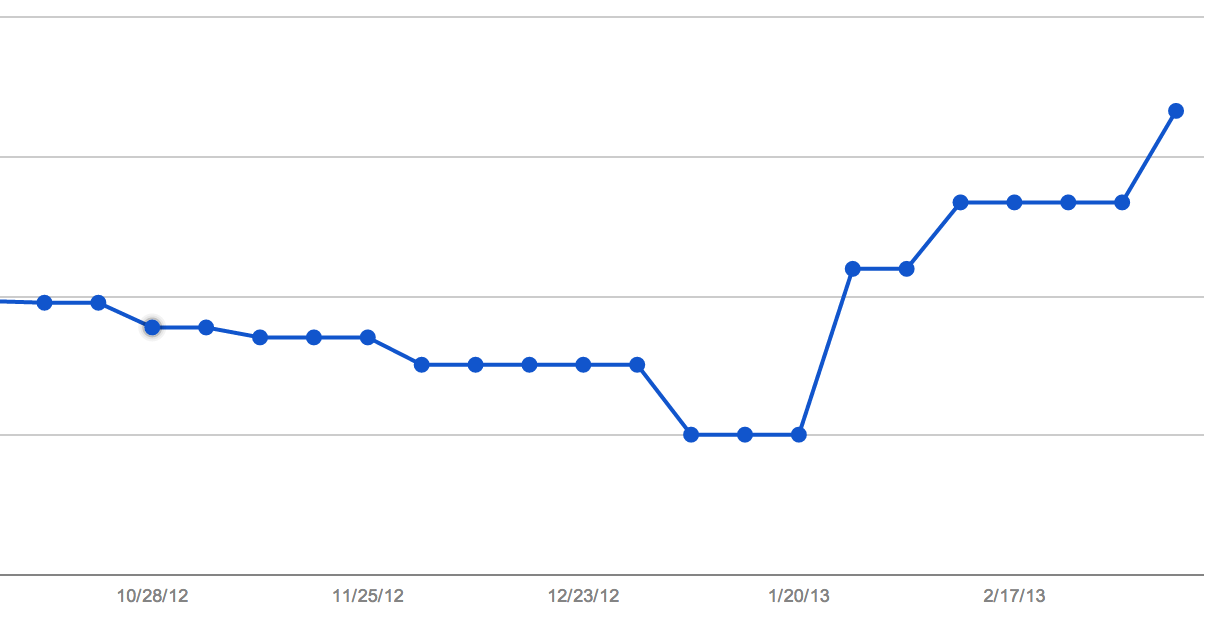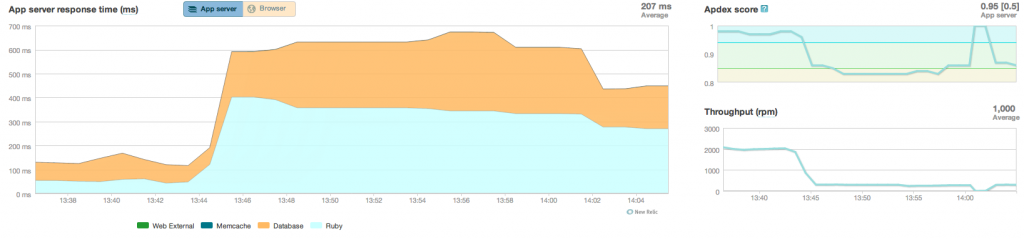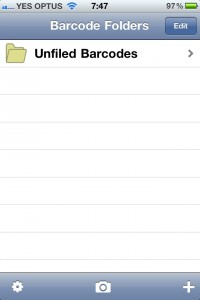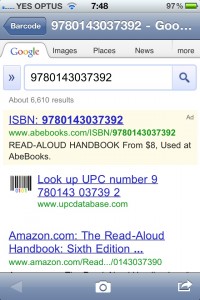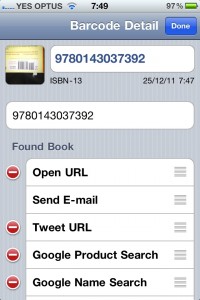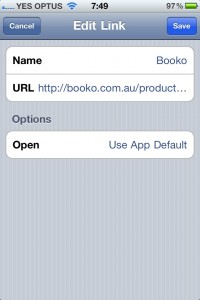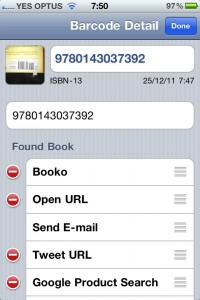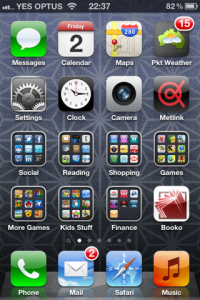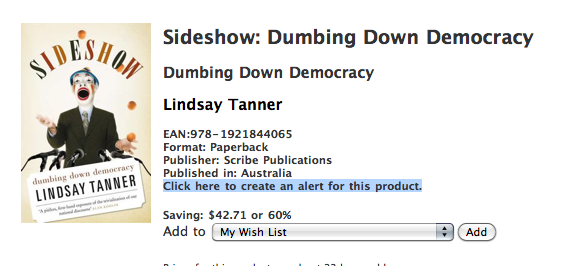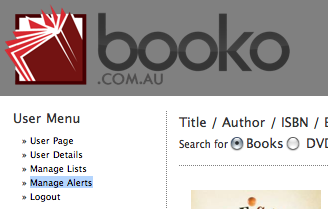*This post original appeared on Booko’s tech blog.
You may have noticed a new menu icon on Booko recently:

Booko will now show you notifications on the website. The alert icon changes to Booko orange when a notification is ready for you.
What kind of Notifications are shown?
Alerts: The first notification type we introduced was for Alerts. So not only do you get an email when your alert is triggered, you can now see a nice clean summary of all triggered alerts under the notification menu.
Updates to Followed Lists : Do you follow any lists? If you are following lists you’ll now receive a notification when the list is updated. No need to randomly check your followed lists any more.
List suggestions: When a suggestion you have made for a list is accepted or rejected, or a list you create receives a suggestion, you’ll get a notification so you can keep on top of the changes.
You can find the Notifications under your Profile -> Notifications or via clicking on the notifications menu in the tool bar.