One of the most requested features we get at Booko is an iPhone app for scanning books.
After doing some research, I’ve discovered the free ZBar Barcode Reader for iPhone. ZBar lets you set URLs to open after doing the scanning. Here’s how you set it up so you can scan a book and get the Booko page.
Download the ZBar application from iTunes and start it up:
Hit the camera icon and scan a barcode. The ISBN will be scanned and a web page will open:
Hit the “Barcode” navigation and head back to the Barcode Detail page. Hit Edit:
Scroll to the bottom of the list and hit “Add new Link”. Fill the details. For URL enter: http://booko.com.au/products/{ISBN-13}
Save the new link, then drag the new Booko link to the top of the list :
Hit “Done”. Now when scanning books or DVDs, Booko will pop up immediately.
Enjoy!
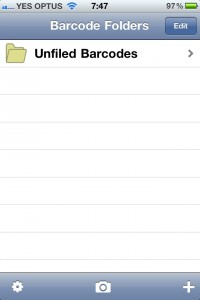
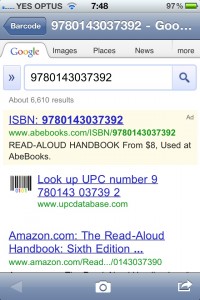
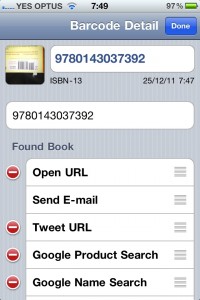
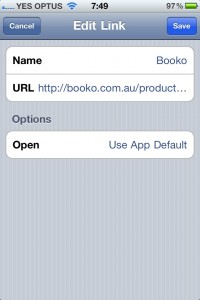
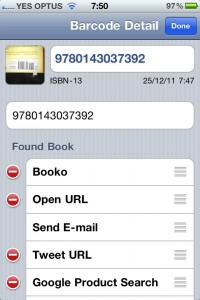
Android users can enter a custom URL in the Barcode Scanner App (http://bit.ly/dIQ0uY).
In Settings, go to Custom Search URL and use “http://booko.com.au/products/%s”
When you scan a barcode, a Custom Search button will check Booko for results.
Thanks Bugwan – good to know!
Great idea, but how do you enter { and } characters from the iphone keyboard?
Hey Nick – hit the “123” button, followed by “#+=” and you’ll find them on the “3” and “4” (or “E” and “R”) keys.
I got it working, you need to add EAN-13 for DVD/Bluray to work too. I wonder how difficult it would be to create a Booko app?
Hi Dan, your advice does not work with iOS6. The {} are completely unavailable on the app.